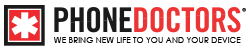Tulsa Phone Repair : Successfully Replace the Screen
Tim: Hi. This is Tim with the Phone Doctors. Today, I’m going to show you how to do an iPad 2 digitizer replacement. Come with me Tulsa Phone Repair .
Hi guys. This is Tim with the Phone Doctors. Today, I’m going to show you how to do an iPad 2 digitizer. It is actually a pretty hairy repair, so this should be able to help you out and successfully replace the screen on the iPad 2. As you can see, the device is on right now, and we’re going to turn it off. It definitely helps in doing the repair. A couple things to point out on the iPad, you want to make sure that you have either a Wi-Fi or a 3G version because there are certain flexes that you’ll have to watch out for on the iPad Tulsa Phone Repair.
This one right here has the SIM card tray, so that’s going to be a 3G version. That means there are going to be flexes up here by the camera that we’ll have to watch out for when we peel this glass off. We’ll have to watch out for that. Tulsa Phone Repair Also in this corner right here are going to be our power flexes which control your vibrator switch, your volume keys, and your power button. That’s the most common thing ripped on the iPad 2 screen repair, so we’ll show you how to avoid doing that.
Tulsa Phone Repair Then down here in the bottom right-hand corner next to the home button is going to be the Wi-Fi flex which controls your Wi-Fi. I will show you how to get the screen off of that without ripping that as well.
First off, what we’ll do is we’ll start heating the screen up by starting here on the bottom left-hand corner and working my way up. There are no flexes or anything of any kind that is right here that we can rip on this device. Get my heat gun. You can also get a hair dryer, or you can go pick up a heat gun at your local hardware store. [background noise] When heating this up, you just want to heat it up nice and hot to be able to separate the glass from the frame.
We also don’t want to heat it up too much where we’re melting the thin plastic piece that surrounds the screen as well. We should keep this up nice and hot so it will separate it nice and easy. Usually, when the screen like it is now is not that hot or it’s not that broken, what we’ll do is try to pick it up all in one piece without breaking any more. Tulsa Phone Repair It definitely will save you some time. When I pick on this screen, I want to get between– there’s a black bezel and the glass.
I’ll get in between there because that black, thin plastic piece is going to stay on the device. I will not take that off. We’re just going to pick the glass off, and it’s really difficult to get this thing started, but once you get started, it’s very, very easy. Sometimes I’ll probably have to heat it up even hotter than it already is. [background noise] I’m just going to go back and forth. I don’t keep it– staying on one area because you don’t want to melt anything.
But if you keep rotating it, it will keep that heat from staying in one area, and there I got underneath the screen. Once I get it started, I like to come with a plastic pick to work it loose because a plastic pick is going to keep the glass from wanting to break. If I use the metal pick, the glass will want to crack and then separate. The more and more you break the glass when you pull it up, just the more work you’re going to cause yourself.
As you can see here, I get this plastic pick and I’ve got it pushed up so far up that I can see it here on the glass, and I know that I’m getting all the adhesive loose. I work my way up and around.
Now, right here is your digitizer flex cable, which we can rip in getting the screen off because we’re going to fold the screen this way. We can rip this. It’s not a huge deal if you rip it because obviously we’re going to replace the screen, and it’s going to come with a new flex cable, so I’m going to rip that right now. As you see, the screen is coming up, and see this is already broken right here, so I’ll take advantage of it already– kind of pick up at it.
There are no flex cables on this side so we can be a little bit more living on the edge, living on this side of the device. It’s when we get to the other side is when we’ll have to be extremely cautious on what we’re picking up here. You don’t want to dig down towards the frame like this because the LCD is down here and you don’t want to break that or melt it. I’m just working it. There I cracked it a little bit, which I try to avoid doing that because it’s just going to cause us more work to do. [background noise]
This is a little bit different from the iPad 1 because the iPad 1 with the LCD and digi combo. This one has a lot thinner glass and I think more challenging, but I think a very doable repair. As you can see here, I’m picking this glass up here in the corner. All right, as we pick up this corner here I’m just going to bring our pick back across, making sure that we’re basically all good to go. Tulsa Phone Repair We’re broken up here, so now we can go clean across the whole iPad, so now we know that we’re broken here so we can peel it over to the side Tulsa Phone Repair.
Since this is free, what we’re going to do is we’re going to heat up the section on each side of the camera, not over the camera, but on each side, because right up here are your 3G flexes which control the 3G service on the iPad 2. [background noise] So what I’ll do is I will heat up one side, pick it up, and I’ll heat up the other side and pick it up. There’s no adhesive around the camera, so I won’t have to worry about heating around the camera. You want to stay as far away from the camera as you possibly can.
Don’t stay on it too much because you can melt the camera, which has happened once or twice.
[silence]
So we’ll get the pick in. You just want to get in here and just want to make sure you’re not picking up any flexes. It should come up fairly easily. Depending on how hot you get it will determine whether the flex is going to stick to the glass or stick to the bottom frame. This time it actually stuck to the frame, which is more ideal doing this repair. Since we got that part up, I’ll leave the pick in there so the glass can rest on that. We’re going to heat up this other side here. [background noise]
I would definitely recommend wearing some safety glasses because chipping some of this glass up can actually cause you to get some glass in your eye, and let’s be frank, it doesn’t feel very good getting glass in your eye. So just be cautious on that Tulsa Phone Repair.
On this side, the flex is actually attached. It’s sticking to the glass, so you just got to wiggle it in there to where that’s separating that. It’s very, very, very important. That’s what you don’t want to do. It’s not like it’s bad or anything, it just causes you more work if you end up breaking it like that because then you have to go chip out the glass later on once we get the majority of the glass off. Tulsa Phone Repair We’ll have to go back and start chipping at it.
Now, that’s as far as I go right there. I don’t go any farther than that because the power flex is right here in the corner, and I don’t want to cut it or dice it or anything like that. We’ll leave that alone for the time being. I’m going turn the iPad around and I’ll heat that here where your Wi-Fi flex is going to be. We’ll work our way up. [background noise] If you feel like this is a repair that you don’t think you can accomplish, you can go to our website at www.phonedoctors.com/nationalrepair. You can actually send in the iPad and we can do the repair for you. I want to say the charges, 139$ plus 5$ shipping back to you. We can do it. Very fast turnaround time. The same idea as the flexes up here, you want to get this glass peeled up and make sure the flex is not going to be attached to the glass here. Heat it just right to basically not be stuck to the glass when I start picking at it. It’s actually stuck to the back bottom of the housing which is very ideal. As you can see the device did power on. I think the power button got pushed. That’s okay. The digitizer is already broken. We can’t turn it off. You’ll have to slide it. It doesn’t do it. Just turn the LCD off and [background noise] work from there.
Now, we’re clean on all three sides and while I do it here. I’ll just heat this up. This one side, we’re going to fold it over like a book and this avoids any ripping of the power flex. This is the most effective way that I know how to do it. Doing it with this method, I have not ripped the power flex. It’s very, very effective versus jabbing in there and hoping you don’t hit it. What we’ll do here is, we’ll bring the iPad like this. Hold it like that. [pause] And there it is. That’s separated the glasses off. You don’t want to put the glass away.
Very important here. You have the camera metal holder which basically holds the camera in place. You want to keep that and your home button here. Pick that off here first. It’s the home button module. Some glass came off with that. We’ll clean that up here in a second. Then your metal camera frame. It’s just 3M. We’ll tap up the glass to that point. This old glass you can just throw away. You won’t need anything else off with that.
As you can see here, Tulsa Phone Repair I’m going to show you the power flexes. Here is the power flex in the corner. You don’t want to rip which controls the power button. Scroll down here and you have your volume key flex right there. This is also attached to the power flex. You don’t want to knock any of the circuits off there. That’s why I fold it over versus getting your pick in here and diving in there. Very, very dangerous here. You knock one of those flexes and then you cause yourself an extra 45 minutes of work and an extra $30 part.
Very good idea just to do the fold over like I had done. I find it very, very effective.
Now, since we got the glass off, what we’ll do is I’ll make sure that the– we’ll take the LCD out of the device. There’s four screws located in each corner right here. Philips screw driver and take those screws out and take the LCD out here. The LCD digitizer is obviously a separated part. Tulsa Phone Repair We also carry the LCDs if you ended up melting the LCD or cracking it. We do have those on our website as well. Once I get the four screws out, what I’ll do is I’ll take a metal pick.
It’s got a metal frame here that the screws are holding it down. I’m going to pick up the LCD like that. Just fold up. Pick up on the right side of the iPad. We put it like this. The home button will be down here. The camera will be up top. I won’t pick up this side because the LCD is plugged in down here by the digitizer plugs in where I’ll fold it up like this. That ways. We’re going to fold it up.
As you can see here, the LCD is plugged in down here and it’s got a little tab. That’s what we’re going to fold down. What we’re going to do is we’re going to pick it up from the side. Picking this up will be extremely careful when doing this. Do this from the side and not from here the single because you can knock off circuits and cause the LCD not to display anymore. What you want to do is come from the right side and pick up that.
As you can see here, the lever lifts up. At that point, the LCD is then removable. We will just push it out this way. All right. There we go.
The LCD is now out and we can put that to the side for the time being until we get back to it. The LCD is out now. This right here is going to be your digitizer flex. We’ll take that out. All that is, has two little prongs or plugins here. We’re going to flip up. That flips up. The flex just pulls up like that. We could throw that away since we won’t be using that again. Now, we got the LCD and the digitizer removed from the device. What we will do is we’ll going to clean up all our trim areas. Get all the glass off because once we get that off, we can get everything back on there.
We don’t want any glass on the mid-frame at all because the glass replacements, they’re so thin. You don’t want to have a better chance of breaking it again if you’d leave glass underneath there. Take your finger and rub it around. Find out where some more of the glasses at it. Obviously, probably see glass on there. Chip at it. Sometimes it will come up easily. If it doesn’t come up easily, you can use the heat gun as well. Just be careful if you do it on these side where the battery is at.
You don’t want to melt the battery. Be extremely careful when you’re doing this, that you don’t want to jab off here. Work your way out this way so that you can avoid hitting anything that’s of importance.
iPad 3 is going to be very, very similar to this repair. If you’ve got an iPad 3 or thinking about doing an iPad 3 screen replacement; very, very similar. The only thing difference really is that they have a middle bracket that covers up these power flexes and that’s very, very useful. In doing the iPad 3 digitizers that are out, they’re actually will be easier. You don’t have to worry about breaking something which is very, very nice.
Feeling around, make sure you get all the glass up. Speaking of the iPad 3 video, we’ll have that coming up here shortly available on our website so look for that. We do have the screens, I believe, is available on our website. You can purchase the screen but the video link will be up here soon. We’ll be getting on that. Shake all the glass out. We’re going to feel around. Make sure there’s no glass. I do it slowly. The whole thumb waving thing because you could cut yourself.
That doesn’t feel good. Now, what we’re going to do, is get all the glass shards out of the way here. Then we’re going to send our screws out of there. I don’t recommend doing this on your home floor. I would recommend doing outside or a table. Moving stuff out of the way. The home button has two different parts to it. It’s got the cosmetic piece which is also obviously the button you’re going to push, but it’s also got- that’s cleaned up -this right here which is the button it actually pushes and it touches the prongs down here so it’ll touch these little grommets here and that’s what makes the home button work.
[background noise]
[silence]
All right. Tulsa Phone Repair Those are cleaned up. I’ll move those off to the side here real quick. Get all the glass shards out of the way so they don’t scratch up our device. Tulsa Phone Repair Some of the iPads that I’ve done before, sometimes you’ll have knocks in the corners here and to fix that, what we’ve done or what you can do is you take your metal pick here and like a house hold hammer, so I got one right here. You might have a friend hold it on this side right here and just hold it in place and you just knock out the corner like that.
This is slightly so it goes back to where it was and it’ll look really really nice, not like factory but it’ll look a lot better and that way the screen will sit down flush and that’s the most important thing is to have that screen sit down flush because you don’t want it popping up or anything like that.
Now that we have all the glass taken out and the corners are looking good, we will get the new digitizer here and yours should come with adhesive, if it does not come with adhesive on the screen then you will be supplied with some separate 3M tape and then you can put it along on the digitizer. What I’ll do is I’ll pull this back off. Let me get a plastic pick here and what we’ll want to do is we want to get our home button and then the camera bracket put on the screen here before we attach it to the iPad. What I’ll do is, I’ll put this cosmic home button down first, and then sit this down.
Get that in place and then I’ll turn the iPad round here real quick and I’ll push against the button making sure it pops, if it pops we know it’s in good shape and ready to install. Okay, now we’re going to attach the middle ground here on the camera back in position. That’s in place, now I’ll take a metal pick. First, we’re going to plug in our digitizer. This little thing right here on the flex can just come off that’s of no use.
We put this in, put both sides in and it’s very important that you make sure these both clips are going down, because if you don’t, half the screen will work, half the screen will not. So to avoid any frustration make sure those are both plugged down and it’ll just fit down in this little groove here like that. I’ll lay the screen down and so the digitizer is ready to go it’ll be able to be flipped back over.
I’ll grab the LCD here and we’re going to plug this guy back in, this slides in here and we just flip it up, flip the bracket down. Tulsa Phone Repair It’s ready to go, we’ll lay down into place and we will now put our Phillips, our screws back in and we’re almost done with this.
All right, screws are back in. Now, we are ready to take off our 3M adhesive. I’m just going to peel it up and you don’t want to get too down or too far deep and you don’t want to scratch the digitizer and make a cut it into where it doesn’t look very good. I’m going to put it together so it’s slightly getting in underneath this top layer of the 3M Tulsa Phone Repair.
All right, 3M is now off and now we’re ready to clean, but make sure our LCD is clean and the digitizer underneath is clean so you don’t get any dirt, dust, lint stuff like that underneath the glass because that would be very very annoying. So clean that off.
We’re cleaned up there. Since we have the LCD and the digitizer cleaned up now we can put the digitizer on. Now when we do this, we’re going to bend this flex here so the screen is going to sit down just perfectly fine and so what we’ll do is sit the screen right there on the edge, next to the black plastic that surrounds the frame and we’re just going to make sure it’s all the way up against it sitting flush so we know this side is going to sit down in it’s sides on it’s side. So once that is sitting down then we’ll make sure all the corners are good.
That’s going to sit flush and that’s going to sit flush. So there, we basically have the, the digitizer is ready to go, and so now we can hit our home button and there it is, it’s on, it’s ready to go and that is it. You can go to phonedoctors.com to order the screens. Tulsa Phone Repair I appreciate your time, my name is Tim and will see you guys next time for the iPad 3 digitizer.