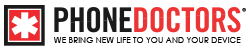Tulsa Iphone repair : Screen Replacement
iPhone 5S Screen Replacement Video.mp3
Welcome to the phone.
IPhone 5 best DIY companion video for screen replacement.
Use the included screw mat to keep screws organized.
Step one make sure the device is powered down step to remove to bottom screws with Dr.
Step 3. Use the metal opening tool to remove screen. There is a small groove on the screen assembly above the headset jack. They can be utilized for leverage when prying up the screen. Open screen assembly carefully no more than one inch. Be aware of and very careful to avoid damaging the small Touch ID flex cable just inside the opening. Remove the metal clip covering the Touch ID flex connector with tweezers. This part can be easily lost.
Place it on screws.
Gently disconnect Touch ID flex connector with plastic pick. Now tilt the screen assembly back to open device.
Step 4 remove the 4 shield screws with the Philips driver organization of these four screws.
Keeping perfect order of these four screws is inherited due to the length of each screw.
Placing a screw in the wrong location can result in damage to your device. Carefully remove the flex shield with tweezers.
Step 5 gently disconnect flex cables using plastic pick lift each connector upwards to disconnect.
Now let’s remove some small parts for the new screen assembly. Step 6. Use the Philips driver to remove the one screw from Touch ID CLECs assembly your touch ID is unique only to your fingerprint and we need it on the new screen assembly.
Hold the Touch ID flex assembly away from Scheel next remove two more philips screws. Gently use tweezers to remove only the metal shield.
Steps. Now let’s remove the Touch ID flex assembly home button from the old screen assembly from the reverse side apply light pressure on the home button causing Touch ID flex assembly home button to come loose. Be careful not to tear flex cable or rubber seal.
Step removed two phillips screws from proximity ear speaker shield. Remove metal shield with tweezers remove speaker with tweezers next gently pry out the proximity camera flex the Santley from screen using the plastic pin on. Step 9. Remove the five Phillips Springs to separate the LCD metal protective shield from the frame of the screen assembly.
Tulsa Iphone repair Step 10 grab your new screen assembly and remove the clear plastic protective film from the back side. The LCD is fragile so Handle With Care carefully installed previously removed LCD metal protective shield into the new screen assembly frame.
Step 11 insert 5 Phillips screws into your new LCD frame.
Step 12. Insert the proximity front camera flex into your new LCB frame.
Take special care to ensure everything is properly aligned.
Step 13.
Now gently set the speaker into place.
Align and set proximity shield over ear speaker. You may have to gently bend parts of the proximity shield in order for it to set correctly.
Answer to full of screws into the proximity shield.
Step 14 insert touch ID flex assembly home button into new screen assembly.
Put the metal shield in place and insert the two Phillips screws. Fold over Touch ID flex assembly and tighten on Phillips screw.
Step 15. Prepare new assembly.
Tulsa Iphone repair Unplug all three flex connectors onto the board a line in place the shield back into position with tweezers. Insert all four Phillips screws. Step 16.
Carefully connect Touch ID flex with plastic pick align in place Touch ID flex clip into place.
Close LCD digitizer into the housing. Firmly and evenly press on the edges of the new screen assembly until it gently clicks into position.
Step 17.
Insert the two Pantalone screws into a housing. Step 18. Now power on your device. Nice work