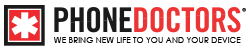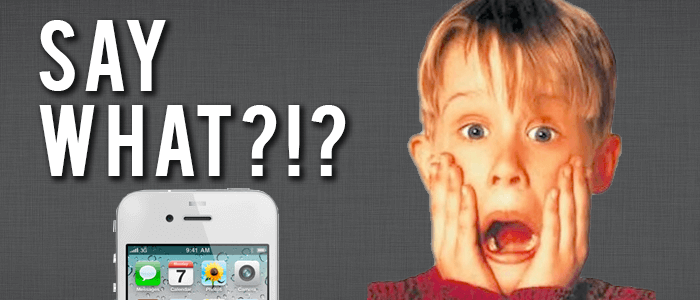
Yes, yes, we know your Apple iPhone is the coolest thing you’ve owned since a Rubik’s cube. You’ve got it loaded with apps that can take your pulse, find studs in your walls, measure the height of trees, and tell you if you’re too drunk to drive. But do you know all of the things your iPhone operating system can do without apps? Are you now asking yourself, “What can my iPhone 4 do?” Here’s a list of the top 10 cool iPhone tricks you did not know your phone can do.
10. CAPS LOCK
It might sound simple, but a lot of iPhone users don’t realize that their phones have a Caps Lock feature. Just click the Settings app—that’s the one with the gear on it; if you don’t know that, heaven help us—choose the General tab, then the Keyboard tab. Slide the bar to enable Caps Lock. Now, when you’re texting, e-mailing, or writing just double-tap the SHIFT key. When it turns blue, you’re good to go. BRING ON THE INAPPROPRIATE USAGE OF CAPITAL LETTERS!
9. Double Speed Podcasts
If you’re a Podcast-aholic with hundreds of Podcasts that you just have to listen to, you have two options: either cancel all your appointments for a month and catch up or play those Podcasts at double speed for fast listening. When listening to a Podcast, tap the “1x” icon. See? That drawling, political dinosaur is now hyped up on amphetamines.
8. Custom Vibration
You’ve got ringtones for all your peeps, but when your phone’s on silent you have no way of knowing who is calling. So, you dig your phone out of your pocket only to discover it’s Aunt Greta, again, calling to tell you about her Pomeranian. Again. Customize vibrations for different callers by tapping Settings—General—Accessibility—Custom Vibrations. See ya, Greta.
7. LED Alerts
In the Accessibility settings tab, you can set your LED flash to blink when you get notifications. So, if annoying alarms and vibration buzzes are leaving you stymied, you can try blinding yourself. Maybe then you’ll answer those texts.
6. Detailed Weather
Your Weather app tells you the overall weather outlook for a single day. This doesn’t help when the morning is clear and sunny, but by the time you leave work it’s monsoon season. Swipe down on the weather week, and the app will display an hour-by-hour outlook for the current day.
5. Organize Your Photos
There’s nothing more obnoxious than an iPhone user who whips out their phone to show the “hilarious picture of Bob at the company picnic,” and then spends fifteen minutes scrolling through their Camera Roll. “Just a minute—I know it’s here somewhere.” Organize your photos into folders. Tap Photos—Edit—Add. You can name the folder and choose which Camera Roll pictures to put in it.
4. Color Flip
This one is pretty pointless, but if you want to freak someone out try flipping the colors on their entire phone. Settings—General—Accessibility—Triple-click Home. Select “Toggle White on Black.” Now, when you hit the home screen three times—well, just try it and see.
3. Find Your Phone
You can track your iPhone from any other Apple device by turning on Find My Phone under Location Services in the Settings Menu. You can make your iPhone sound an alarm, erase important data, or even lock the phone remotely. Take that, phone-nappers!
2. Schedule a Location Reminder
You walk out of the store. Get in your car. Drive away. Slap your forehead. Curse some inanimate object into oblivion. Why? Because you forgot to get toilet paper. For the twelfth time. Sound familiar? With the new Reminders app in the iOS, you can set location-based reminders. When you go to the store next, your phone detects your location and sends you a message. “Pick up the TP, you nincompoop.”
1. The Shutter Button
Our apologies if you already know this cool iPhone trick, but the camera shutter button is one of the neatest inclusions in the Apple iOS. Instead of fumbling around on your screen to take a pic while you’re holding your phone sideways, simply click the Volume Up button. “The what button?” you ask. The button that’s located where a normal camera’s shutter button is. Go ahead. Open up the camera and click it.
Have a question or comment for us here at Phone Doctors? Leave your comment below, or drop us a line. We’d love to hear from you!
Contact Us!
Categories
- Articles (49)
- CES 2013 (4)
- Customer Testimonies (11)
- News (37)
- PD Exclusive (11)
- Repair Assistance (16)
- Reviews (5)
- ScrewMat™ (3)
- Shopping (3)
- Tech Tip (5)
- Uncategorized (38)